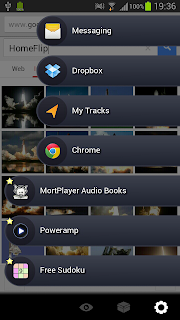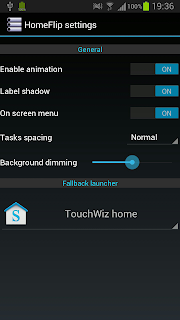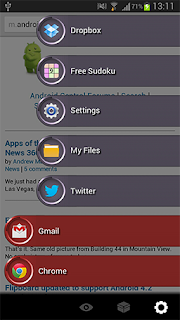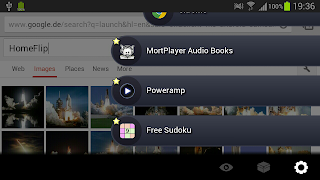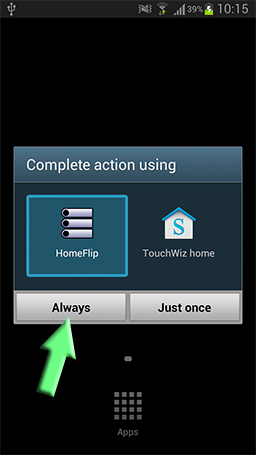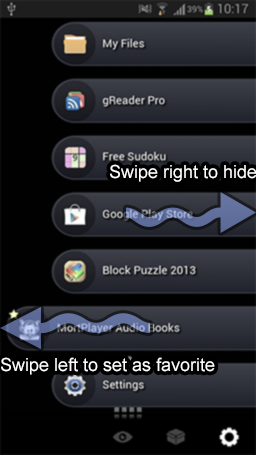Getting started with HomeFlip
Introduction:
HomeFlip allow you to display and switch to recent tasks in a blink using a simple and intuitive interface.
HomeFlip act as a complement of your launcher (stock or otherwise) and is mainly aimed at peoples that are looking for an efficient way to switch between tasks quickly without having to go back to the main launcher or having to (very) long press 'Home' button to do so!.
Features:
- Automatically list recent tasks in a bottom up fashion.
- Swipe left to mark a task as favorite.
- Swipe right to mark a task as hidden.
- Favorites tasks can be manually reordered, simply long press a favorite and drag it up and down.
- Support custom themes, easily create your own and share it!
- Plenty of tweaks available to configure your multitasking experience the way you like it.
- Small and fast, do not clutter your phone.
- No Ads and free for ever.
FAQ:
Q: I have disable the on-screen menu option and because my device to not have a dedicated menu button I am unable the recover the menu bar.
A: Simply pull the tasks list up (drag), this should display the menu bar temporally.
Q: After install and pressing the home button I've select my previous launcher by default, from thereon, I am unable to get HomeFlip to bound to the home button anymore.
A: This is a common mistake, simply install the "
Search Clear Defaults" free application, run it and locate the app that is attached to "HOME" then click on it and select "Clear defaults"
.
Q: I have downloaded a theme, but I am unable to install it, what's wrong?
A: HomeFlip theme have the following name patern:
*.HomeFlipTheme.zip , so in some case, your device will already have an application attached to *.zip files by default. You simply need to clear the default of the application in question. Again, I recommend using "
Search Clear Defaults" free application to spot and fix the problem.
Q: When I start HomeFlip, some or all my apps are invisible, what's wrong?
A: By default, HomeFlip only shows your recents tasks and your favorites, to display all installed applications, go to Settings / Show all apps.
Q: HomeFlip seems to lag something at startup, how can I improved things?
A: You can improve overall speed by turning some features off:
- Choose the default themes with theme variant 'Holo', this is the least demanding theme.
- Turn off label shadows.
- Turn on 'show only favorites'
- Turn off animations.
Q: Where can I download custom fonts:
A: Try
http://www.fontslog.com/
Q: I cannot see the Phone app.
A: The phone app is part of 'Contacts', so to access it from HomeFlip, simply look for 'Contacts'
Q: What the purpose of the permissions used by HomeFlip ?
A: The following permissions are requested by HomeFlip:
- GET_TASKS and REORDER_TASKS are required in order to enumerate and activate tasks already running on the device.
- READ_EXTERNAL_STORAGE is required to allow for custom themes and fonts import.
- SYSTEM_ALERT_WINDOW is required in order to support the swipe gesture to activate feature.
- VIBRATE is required in order to give haptic feedback when performing various tasks in HomeFlip.
Screens:
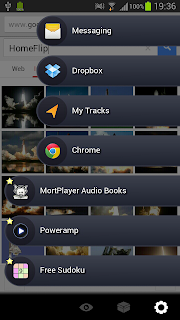
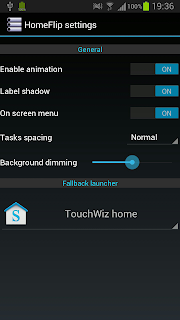
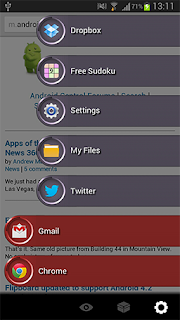
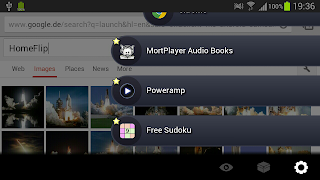
Installation and setup:
After installing HomeFlip, the next time you press the Home button, you will be presented with a choice:
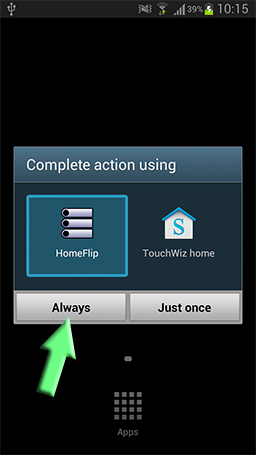 |
| Assigning HomeFlip to the Home button. |
Selecting HomeFLip , Always will now assign HomeFlip to your Home button.
From thereon, pressing Home once will trigger HomeFlip, pressing Home twice will trigger the default launcher (this can be changed in Settings).
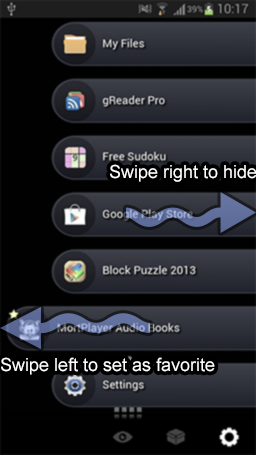 |
| Basic gestures. |
Once HomeFlip is triggered, you will be presented with the list you recent tasks.
By clicking on one task, you will switch to this task.
By swiping a task the the left, you will mark this task a favorites. Favorites task are always listed even if they are not running, in addition they can be reordered manually be long pressing one of them and dragging it up and down.
By swipping a task to the right, you will hide the task. Hidden tasks are not displayed by default to avoid clutter, but can be shown by pressing the 'Eye' icon in the menu bar, or restored to normal tasks by pressing the 'Unbox' icon.
Make sure you explore the settings panel, plenty of options there to improve your experience even more.
That's it, you are ready to use HomeFlip, happy multitasking !.
HomeFlip developer.