Getting started with HomeFlip
Introduction:
HomeFlip allow you to display and switch to recent tasks in a blink using a simple and intuitive interface.HomeFlip act as a complement of your launcher (stock or otherwise) and is mainly aimed at peoples that are looking for an efficient way to switch between tasks quickly without having to go back to the main launcher or having to (very) long press 'Home' button to do so!.
Features:
- Automatically list recent tasks in a bottom up fashion.
- Swipe left to mark a task as favorite.
- Swipe right to mark a task as hidden.
- Favorites tasks can be manually reordered, simply long press a favorite and drag it up and down.
- Support custom themes, easily create your own and share it!
- Plenty of tweaks available to configure your multitasking experience the way you like it.
- Small and fast, do not clutter your phone.
- No Ads and free for ever.
FAQ:
Q: I have disable the on-screen menu option and because my device to not have a dedicated menu button I am unable the recover the menu bar.
A: Simply pull the tasks list up (drag), this should display the menu bar temporally.
Q: After install and pressing the home button I've select my previous launcher by default, from thereon, I am unable to get HomeFlip to bound to the home button anymore.
A: This is a common mistake, simply install the "Search Clear Defaults" free application, run it and locate the app that is attached to "HOME" then click on it and select "Clear defaults"
.
Q: I have downloaded a theme, but I am unable to install it, what's wrong?A: This is a common mistake, simply install the "Search Clear Defaults" free application, run it and locate the app that is attached to "HOME" then click on it and select "Clear defaults"
.
A: HomeFlip theme have the following name patern: *.HomeFlipTheme.zip , so in some case, your device will already have an application attached to *.zip files by default. You simply need to clear the default of the application in question. Again, I recommend using "Search Clear Defaults" free application to spot and fix the problem.
Q: When I start HomeFlip, some or all my apps are invisible, what's wrong?
A: By default, HomeFlip only shows your recents tasks and your favorites, to display all installed applications, go to Settings / Show all apps.
Q: HomeFlip seems to lag something at startup, how can I improved things?
A: You can improve overall speed by turning some features off:
- Choose the default themes with theme variant 'Holo', this is the least demanding theme.
- Turn off label shadows.
- Turn on 'show only favorites'
- Turn off animations.
Q: Where can I download custom fonts:
A: Try http://www.fontslog.com/
Q: I cannot see the Phone app.
A: The phone app is part of 'Contacts', so to access it from HomeFlip, simply look for 'Contacts'
Q: What the purpose of the permissions used by HomeFlip ?
A: The following permissions are requested by HomeFlip:
Screens:
Q: I cannot see the Phone app.
A: The phone app is part of 'Contacts', so to access it from HomeFlip, simply look for 'Contacts'
Q: What the purpose of the permissions used by HomeFlip ?
A: The following permissions are requested by HomeFlip:
- GET_TASKS and REORDER_TASKS are required in order to enumerate and activate tasks already running on the device.
- READ_EXTERNAL_STORAGE is required to allow for custom themes and fonts import.
- SYSTEM_ALERT_WINDOW is required in order to support the swipe gesture to activate feature.
- VIBRATE is required in order to give haptic feedback when performing various tasks in HomeFlip.
Screens:
Installation and setup:
After installing HomeFlip, the next time you press the Home button, you will be presented with a choice:
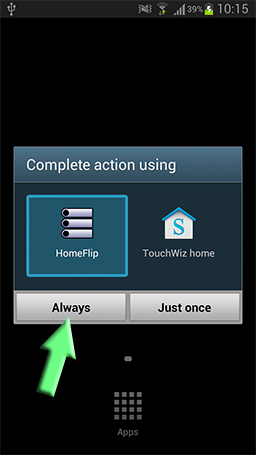 |
| Assigning HomeFlip to the Home button. |
Selecting HomeFLip , Always will now assign HomeFlip to your Home button.
From thereon, pressing Home once will trigger HomeFlip, pressing Home twice will trigger the default launcher (this can be changed in Settings).
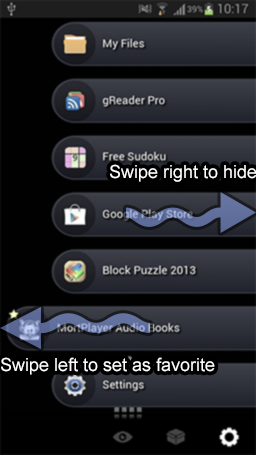 |
| Basic gestures. |
Once HomeFlip is triggered, you will be presented with the list you recent tasks.
By clicking on one task, you will switch to this task.
By swiping a task the the left, you will mark this task a favorites. Favorites task are always listed even if they are not running, in addition they can be reordered manually be long pressing one of them and dragging it up and down.
By swipping a task to the right, you will hide the task. Hidden tasks are not displayed by default to avoid clutter, but can be shown by pressing the 'Eye' icon in the menu bar, or restored to normal tasks by pressing the 'Unbox' icon.
Make sure you explore the settings panel, plenty of options there to improve your experience even more.
That's it, you are ready to use HomeFlip, happy multitasking !.
HomeFlip developer.

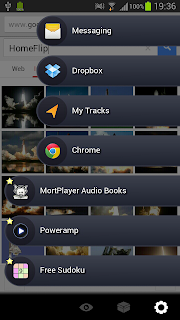
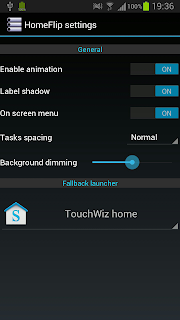
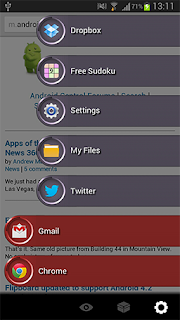
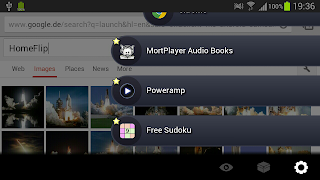
Small and lean--among the best launcher overlays I have seen. Alternative to "Taskarou."
ReplyDeleteLooking forward to new features but keep it small and lean!
Thanks, and don't worry, this won't get over the 100Kb barrier :)
ReplyDeleteJust one idea. Via drag and drop place one app on another. Next time with one click two apps will be started. E.g. radar warner and navigation or music player and equilizer ....
ReplyDeleteExcellent app. Will you be supporting adding custom items to the list perhaps?
ReplyDeleteThanks.
ReplyDeleteCustom items ? Could you precise your thinking, things like music control ?
Fast! Better than stock home in my GS3
ReplyDeletesuggest remove duplicate tasks thanks.
Thanks, regarding duplicated tasks, could you give the name of these ?
DeleteThanks for the app, it so fast, just exploring its uses...
ReplyDeletecan you add an option to have it display across the bottom and stay there, I want to have access to it at all times unless I choose to hide it. I guess you would call it a scrolling on screen launcher
ReplyDeleteIts so sweet great execution. Could you have an option to hide the top bar when its running? I have it off in nova and already hide the bottom menu so it would be squeeky clean!!
ReplyDeleteVersion 1.24 now supports full-screen mode, Enjoy!
DeleteSuper clean, no hassle operation. Please tell me how to get the one additional theme applied. Can't find a good way to install this. Thanks again!
ReplyDeleteThanks!
DeleteYou should be able to simply download the basic theme via this blog ('Themes' label) then simply click on the file and select HomeFlip as recipient, is this doesn't work, this is probably because you already have an app that handle *.zip files, find it and clear its default, this should work.
Can you explain how the swipe activation works? I have chosen the corner and radius but I don't kind how to activate
ReplyDeleteThis comment has been removed by the author.
DeleteThis is odd, have reinstalled or just updated ?
DeleteMake sure swipe to activate is on, then you should a first vibration when your finger touch the hotspot, then swipe from there.
Me neither. I use a homepage application shortcut instead. Home button doesn't work for me either, but I do use Magic Locker as my home default. It is a lockscreen that then defers to my launcher app (ssLauncher) - so the homepage shortcut then apples HomeFlip as an overlay. Hope this is of help.
DeleteI understand the problem now. It has two unrelated parts.
DeleteFirst, I initially could only configure the four corners. I cannot highlight any of the 8 half-edges (I tried to touch them but nothing happened). The four corners are not very good for activation, because the invariably trigger something else. For instance, I keep pulling down the Android notification when swiping from the top corners.
Then accidentally I successfully highlighed one of the half-edges in the config screen (I was dragging my finger from one corner to another and suddenly selected an half-edge). OK, edges works.
However, there is a second problem. With "swipe" configured, I disabled the home key (so home key really launches my launcher). Alas, then its falls apart. Swiping can trigger the homeflip menu ONLY WHEN homeflip is running. I think it is not running when Android starts up. Anyway, sooner or later other applications will take up memory and Android will kick homeflip away. Then swiping will no longer work. I can't use swipe to activate homeflip most of the time. When I find that swiping does nothing, I need to launch homeflip by touching its icon, and then swipe to activate it. Actually more troublesome than launching the app via the home screen.
Hi Alex,
DeleteAgreed, the method for selecting the hot-spot needs improvements.
As for the fact that HomeFlip swipe daemon got removed by the system when memory is needed, this as been reported by other users too, a fix will be available soon, this was an oversight from my part.
Thanks.
I would like to have the bottom menu bar hidden, and restored by the menu button.
ReplyDeleteThanks
This is a good idea, I'll look into it, thanks!
DeleteAs for activation problems, I'm working on a fix, should be live soon.
I'm starting to really enjoy this but I have one problem. I'm using a TW based rom on my note 2. I can see all my apps in homeflip except I cannot see my dialer. how can I add the dialer?
ReplyDeletePhone/Dialer is shown as "contacts" (perhaps I should add an option to rename default system app).
ReplyDeleteHope it helps.
Thanks, you're right it is. appreciate your quick answer
ReplyDeletesuggestion: method to kill a task, and method to launch task manager
ReplyDeleteThis comment has been removed by a blog administrator.
ReplyDeleteI would love to have my home screen listed as favorite... especially with the new gesture activation... That way I can go to Home screen without having to press physical home button. .. Love the gesture.ing ... especially on my note 2... Any thoughts?
ReplyDeleteHi Chris, this is an excellent idea, now on my todo list.
DeleteThanks.
I switched of the settings. How do i get setting back
ReplyDeleteThe latest version allows you to recover the toolbar by simply pulling up the tasks list.
DeleteHope it helps.
Love the app! It's just what I needed on my rooted kindle fire. The only suggestion I have would be to allow clicking on the gesture service notification to launch the app. Sometimes the gesture isn't recognized due to conflicts with the running app so a workaround would be nice. For example this happens to me in Chrome because I think swiping in from the right edge triggers switching tabs or something. I'm just using a different edge for HomeFlip now so it all worked out. Thanks again!
ReplyDeleteThanks Mayank,
DeleteYou're absolutely right about the notification, will fix soon!,
in the mean time, give a try at Settings / Floaters / Floating activation feature, new in 1.29.
Good news for you, the upcoming version 1.29a has the notification fixed.
DeleteHoly crap that was quick. You're awesome!
Delete